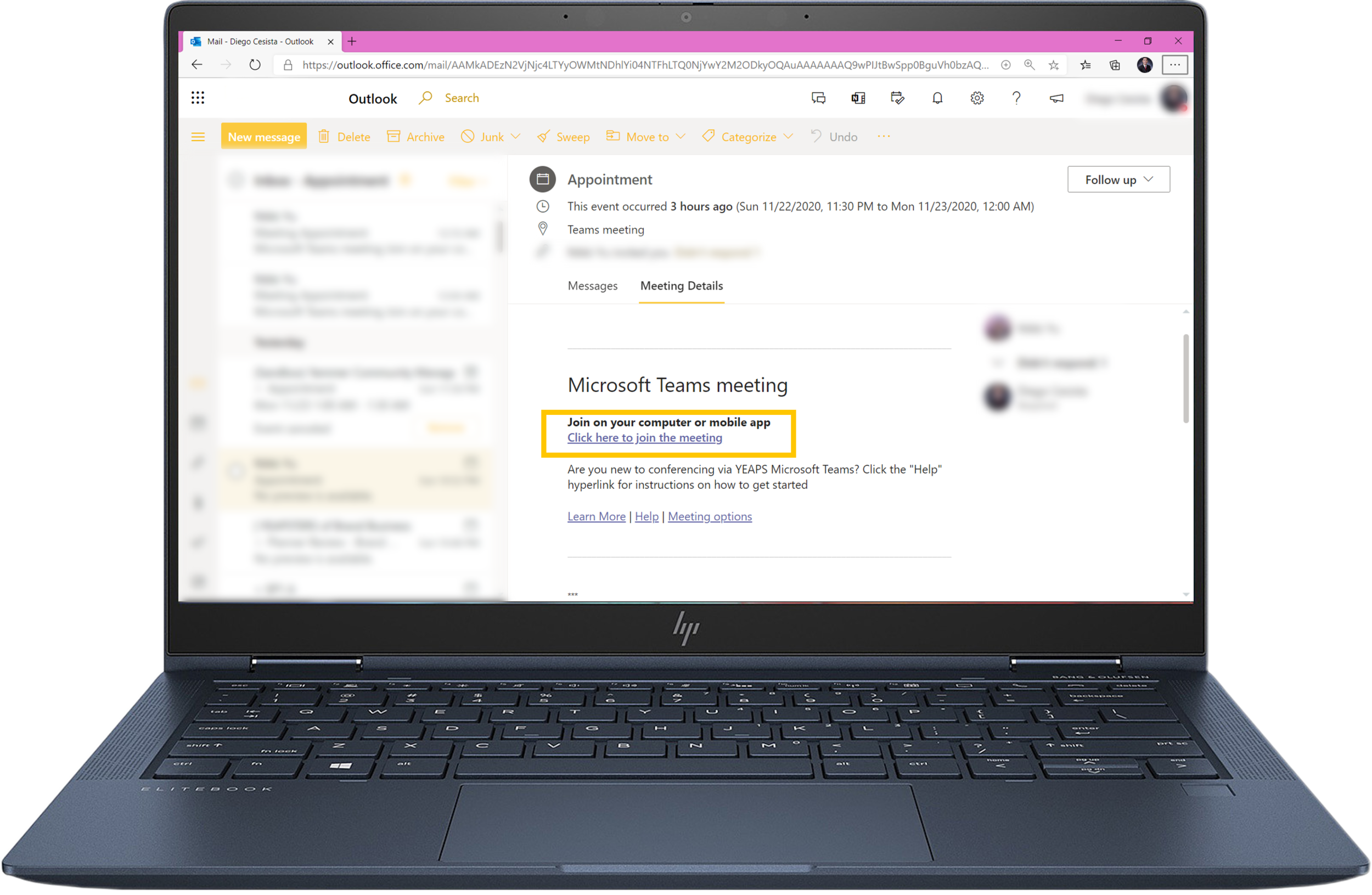How to join a Teams Meeting if
I don’t have a Microsoft Work Account
It’s easy to join a Microsoft Teams Meeting, even if you don’t have a Microsoft Work Account. The first thing you need to do is determine what kind of device you will use to attend the meeting. From there, just follow the instructions listed and demonstrated in the following section
Join Using
a Mobile Device
Join Using
a ComputeR
Applicable for any laptop or desktop computer such as: Windows based Computers, MacOS based Computers
1. Click on the meeting link the organizer sent to you
2. Click on the meeting link the organizer sent to you
2. You have two options, use the browser or use the desktop app
3. You will be brought to the meeting, key-in your name when prompted, wait to be admitted
• If you want to use the browser, just click “Continue on the browser” and key-in name when prompted and wait to be admitted to the lobby
• If you want to use the teams desktop app, download it here. When you click on the link, you will be brought to the Microsoft Teams website. From there you'll have the option to login using the desktop app, follow the instructions and wait to be admitted
If your organization isn’t using Microsoft Modern Workplace Solutions yet, ask us how