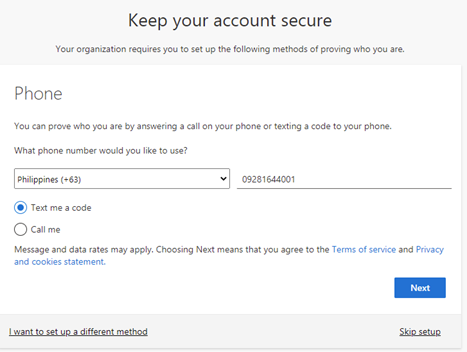Hello Rotarians!
Here is a Step-by-step guide on activating your Microsoft Account
Sign In
To log-in, you need to open a browser and go to office.com. Click sign-in
Sign-in with the credentials that is emailed to you. Enter the username and password from the email
Once you’ve signed in with the temporary password, it will require you to change to a password you prefer
Authentication
3 ways to authenticate your account (choose 1 option):
Microsoft Authenticator app
Download the Microsoft Authenticator app to your mobile devices and follow the steps
After you scan the QR code, click the account and One-time password code will be shown
Mobile Number
Click on I want to use a different method, located on the lower left corner of the screen. Select Phone
Select Philippines and enter your mobile number
Select either: (1) text me a code or (2) call me
Click on I want to use a different method, located on the lower left corner of the screen. Select Email
Enter another email address
Type the code emailed to the email address you provided